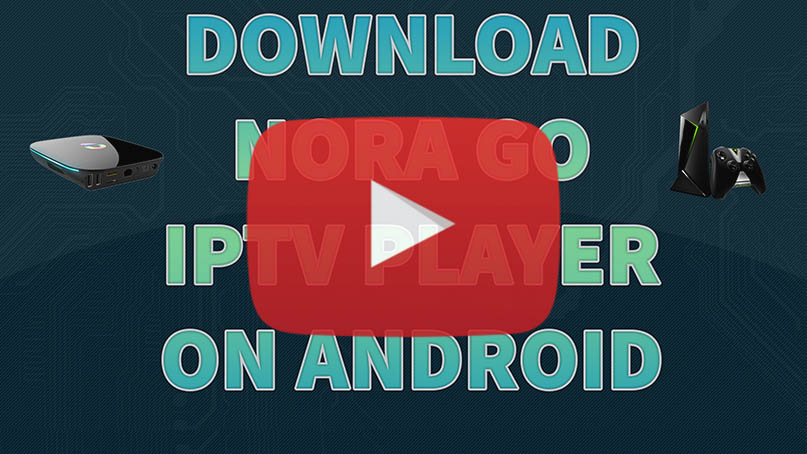How to install Nora Go on Android Box, Android Tv & Nvidia Shield
Today, I will show you how to install the Nora Go Streaming app on Windows(Desktop & Laptop)
Note: The NoraGo app is an application that requires a subscription from your service provider to view their contents. The NoraGo app does not have any content such as live channels, movies or radios. Setplex is the software development entity that has developed the NoraGo app which is built to be a media player for providers to offer their content to their end users.
Don’t have codes yet? The button below will direct you to the Nora Go Code Portal to generate your own code.
Step 1: First open Chrome
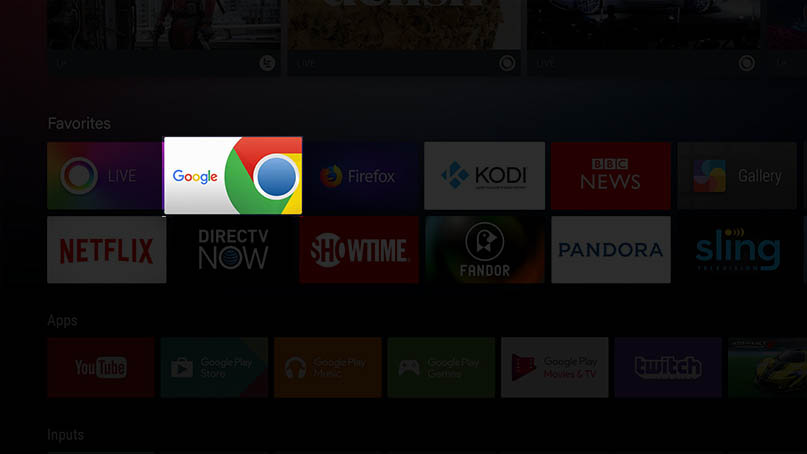
Step 2: Click the 3-dots or the option button.
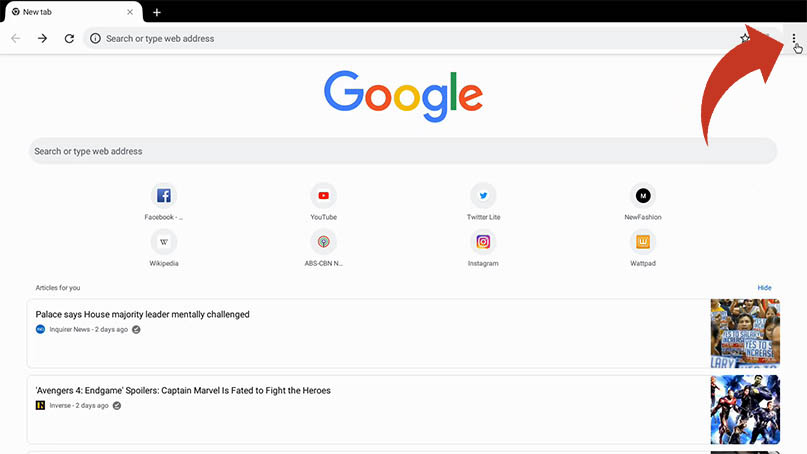
Step 3: Choose Download
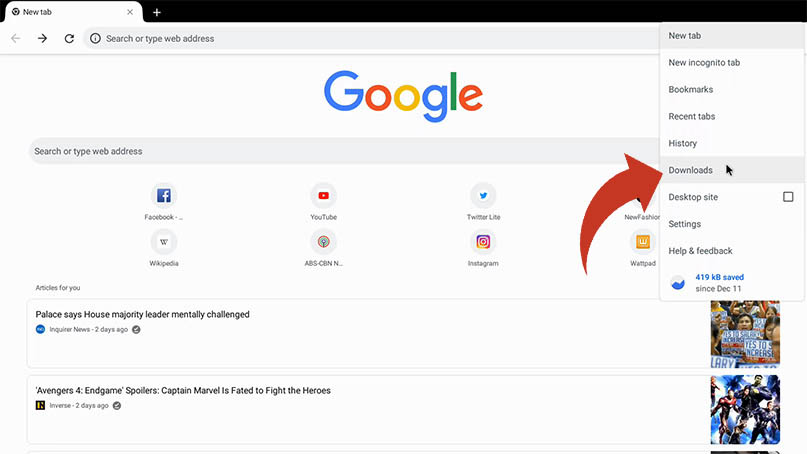
Step 4: In the URL, type this in: bit.ly/dlnorago
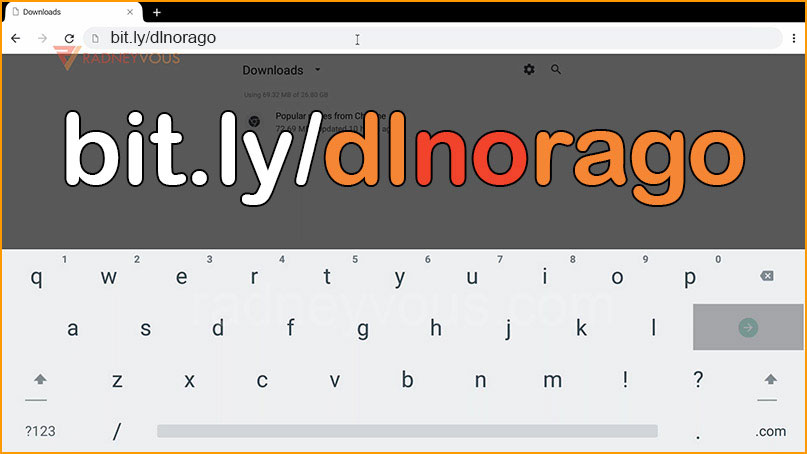
Step 5: Download starts. Please wait.
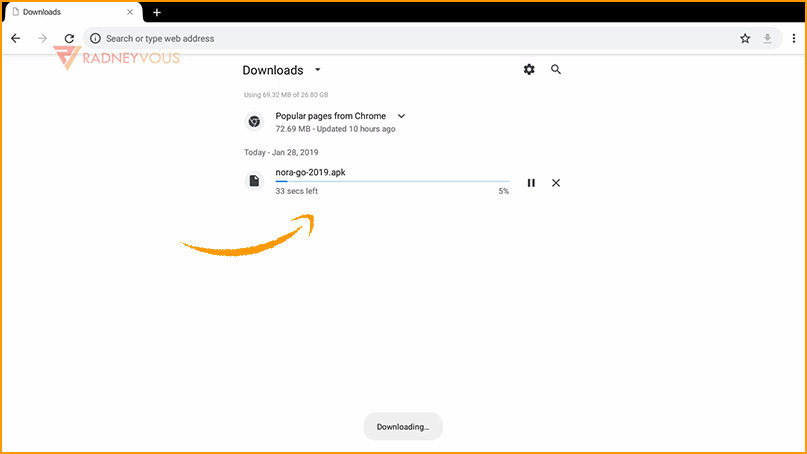
Step 6: Download is complete. Press Home on your remote.
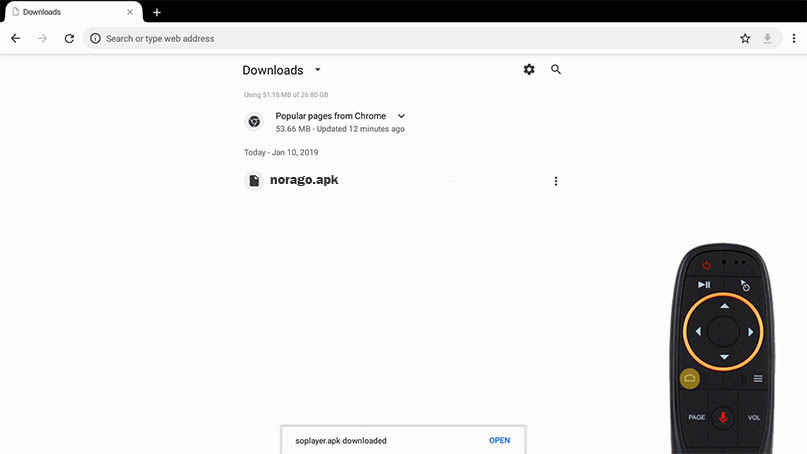
Step 7: Open File Manager(or any File Explorer or Manager e.g. ES File Explorer)
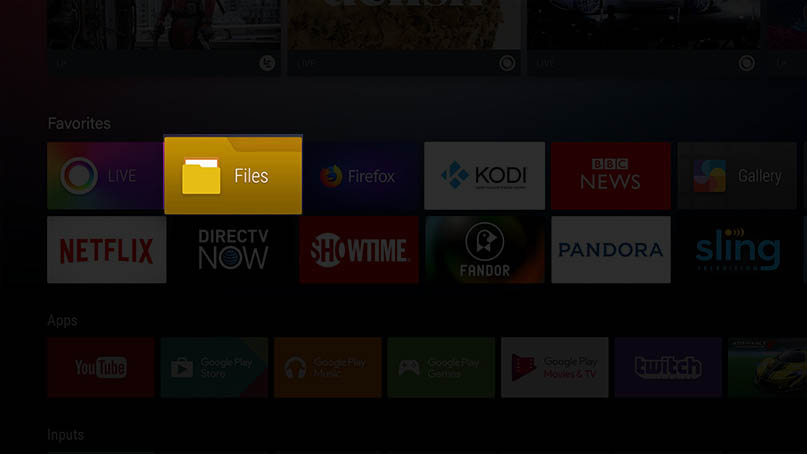
Step 8: Go to Local Disk (or Internal Storage or Root Folder)
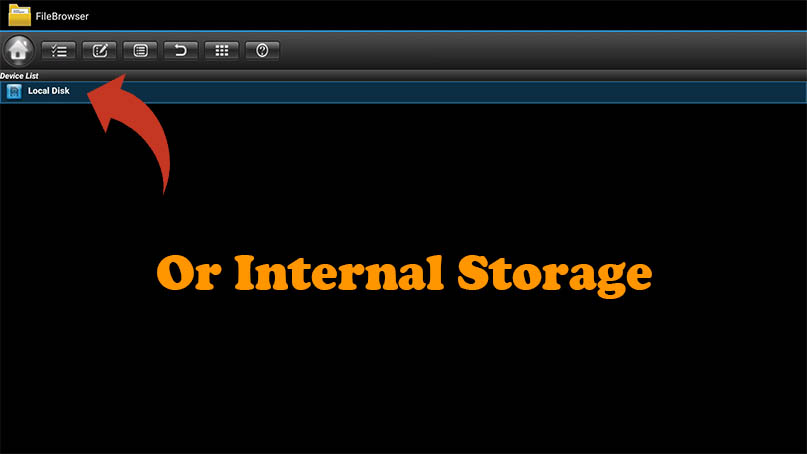
Step 9: Open Download folder.
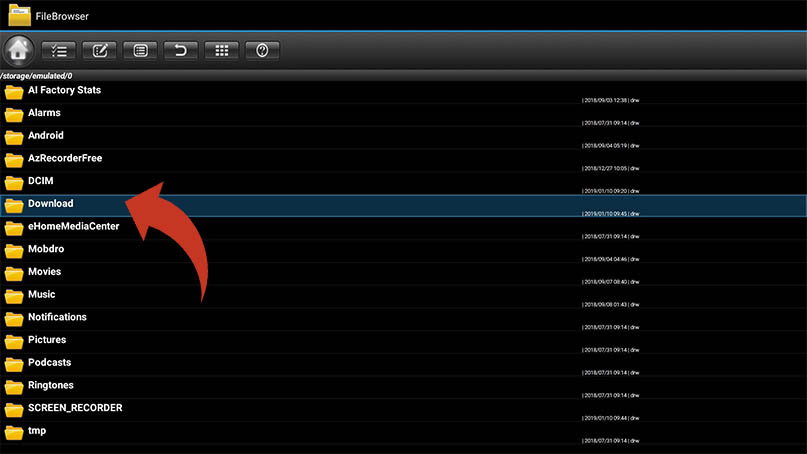
Step 10: Look for norago.apk.(or nora-go-2019. Click on it to install.
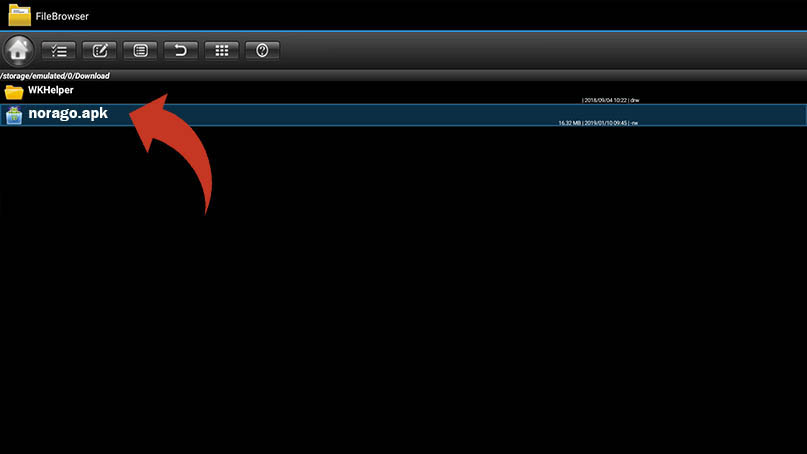
Step 11: Choose INSTALL and wait.
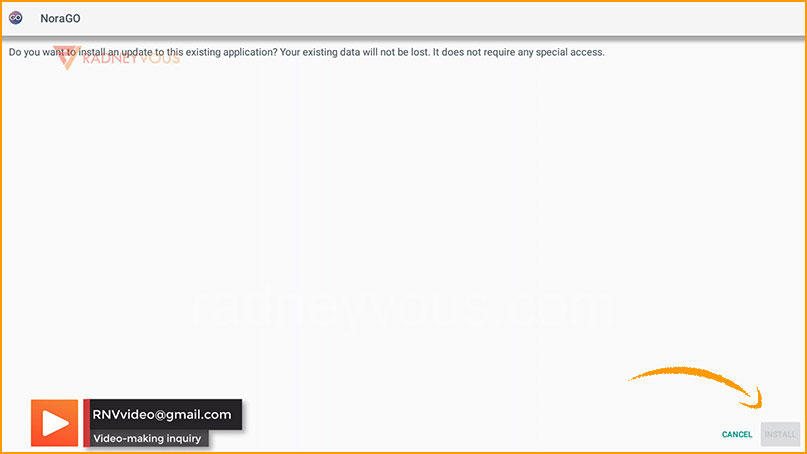
Step 12: Installation complete. You may now open the app and proceed to activation
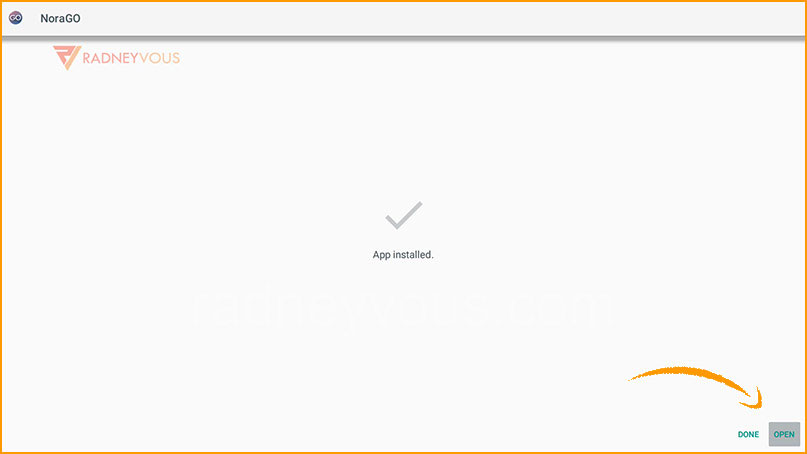
Activation
You need codes to activate the app. Hit the button below and get your own codes for FREE. Proceed to the next steps below if you already have codes.
They will send your codes on your registed email straight to your INBOX. Sometimes, it maybe on your SPAM or JUNK folder.
[su_spoiler title=”Show sample email looks like” open=”no” style=”fancy” icon=”plus-circle” anchor=”” class=””]Pay attention to encircled codes. Those are the info you need to activate the app depending on your device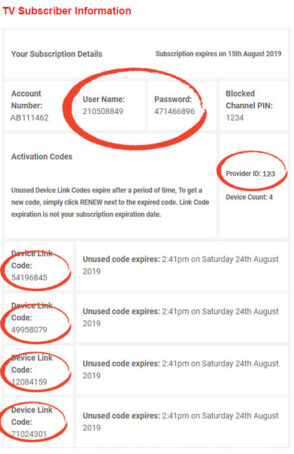
Info above do NOT exist. And are different from what you will receive.[/su_spoiler]
Step 1: This is how the app will look like the very first time you open it(see picture below). Go to PIN CODE.
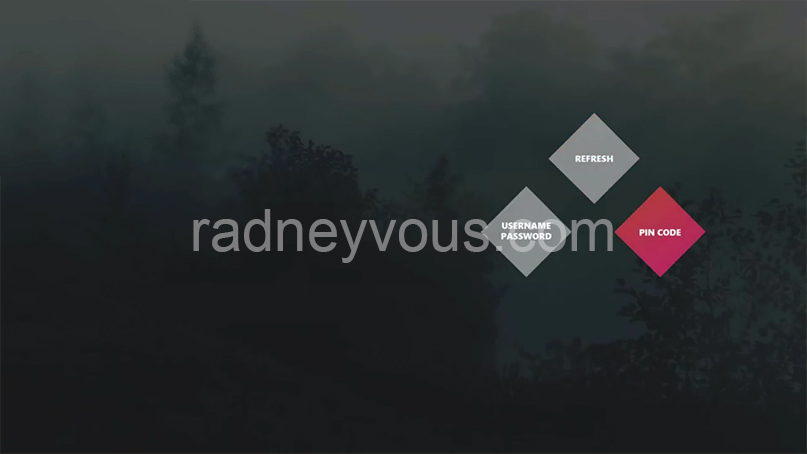
Step 2: Type in one of the DEVICE LINK CODES and hit Next.
Note: Didn’t receive your codes? check your spam folder or junk)
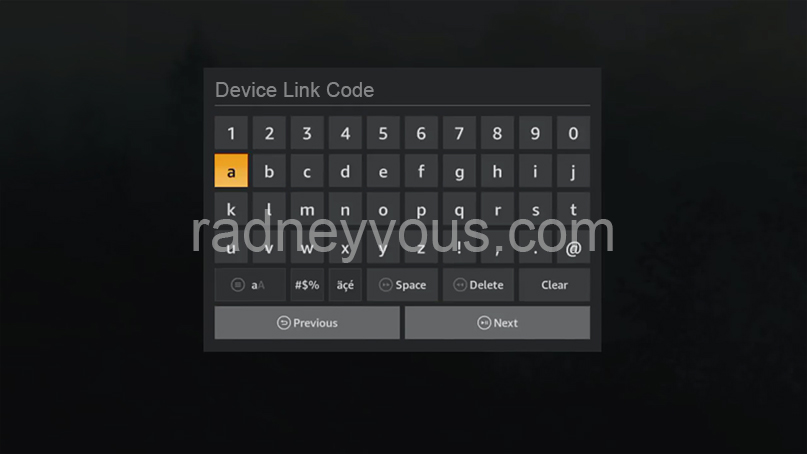
Step 3: Lastly, type in the Provider ID
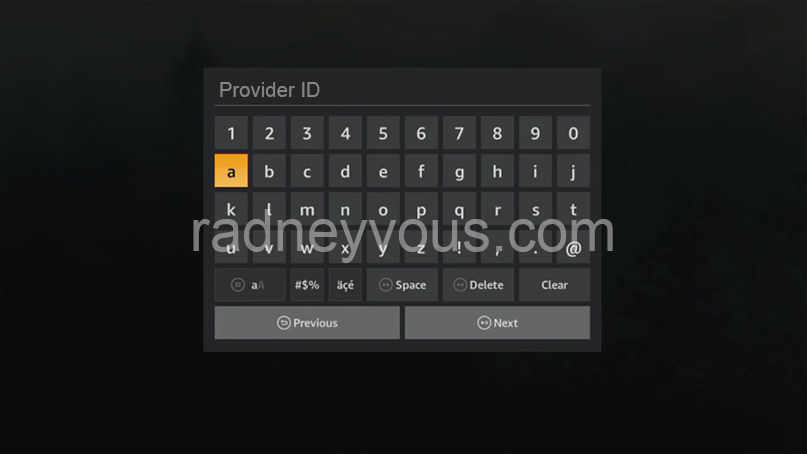
Important Note: You’re done. Since this is a free trial, if you want to continue your subscription be sure to renew your free trial subscription before it expires so you don’t have to re-type codes and refresh your device.
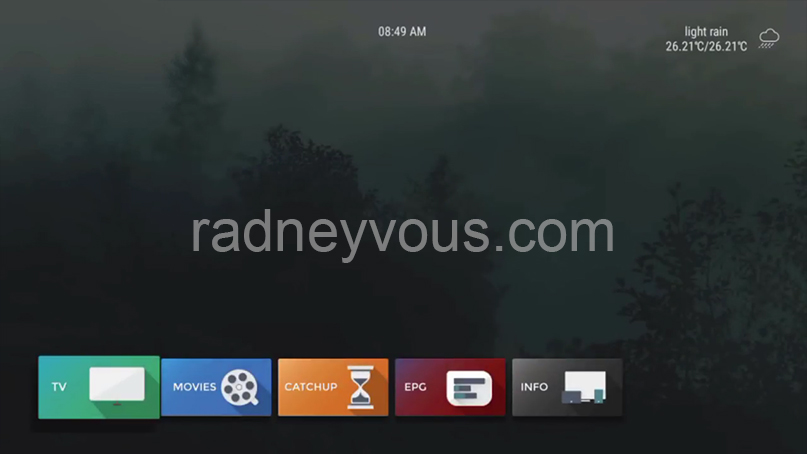
Note: This is the default background wallpaper. You might get a different background depending on what service provider you subscribe to. This includes channel line up and other features/contents.