How to install Nora Go on Mac Computer
Today, I will show you how to install the Nora Go Streaming app on Windows(Desktop & Laptop)
Note: The NoraGo app is an application that requires a subscription from your service provider to view their contents. The NoraGo app does not have any content such as live channels, movies or radios. Setplex is the software development entity that has developed the NoraGo app which is built to be a media player for providers to offer their content to their end users.
Don’t have codes yet? The button below will direct you to the Nora Go Code Portal to generate your own code.
Step 1: Click on the Apple icon and choose System Preferences…
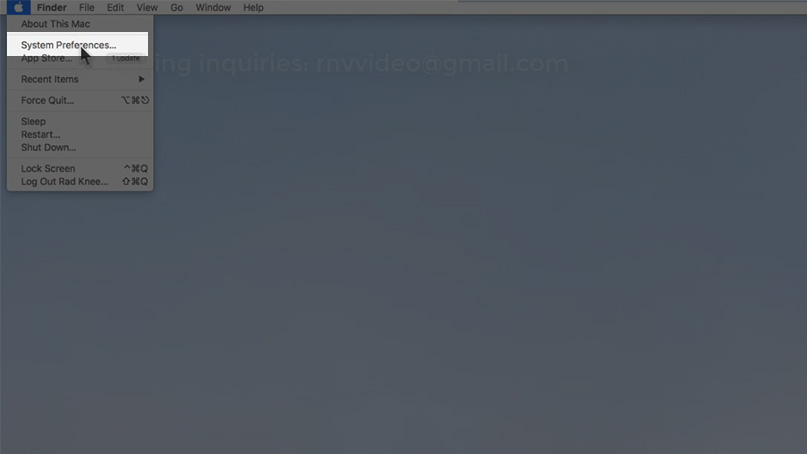
Step 2: Then Security and Privacy.
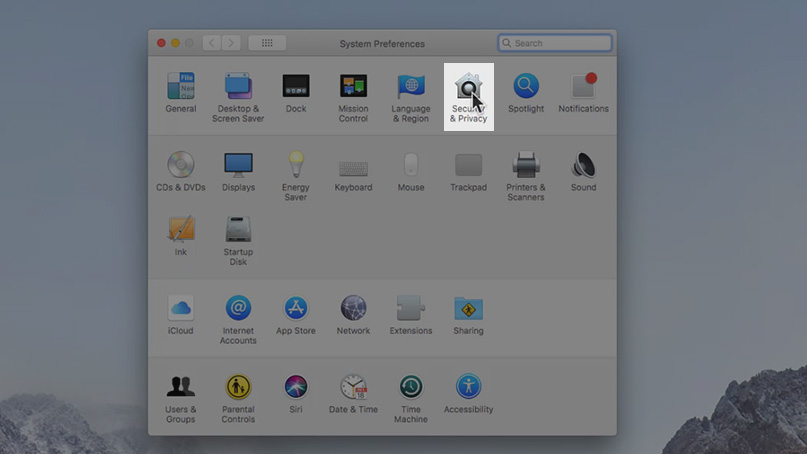
Step 3: Click the lock to make changes.
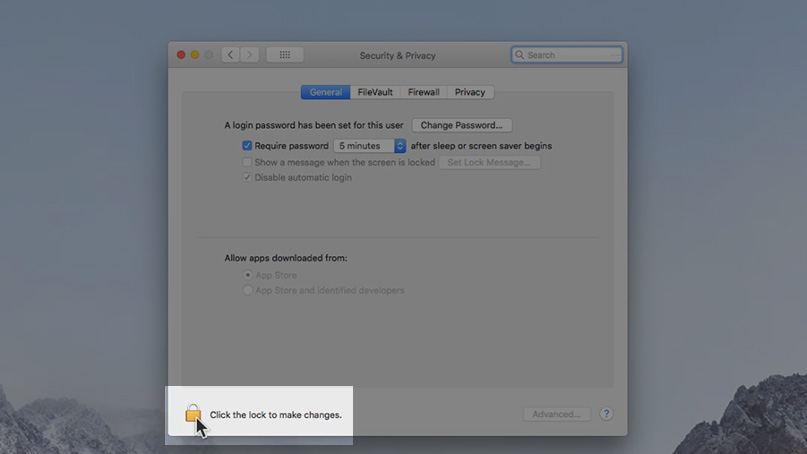
Step 4: Type in your Username and Password to allow.
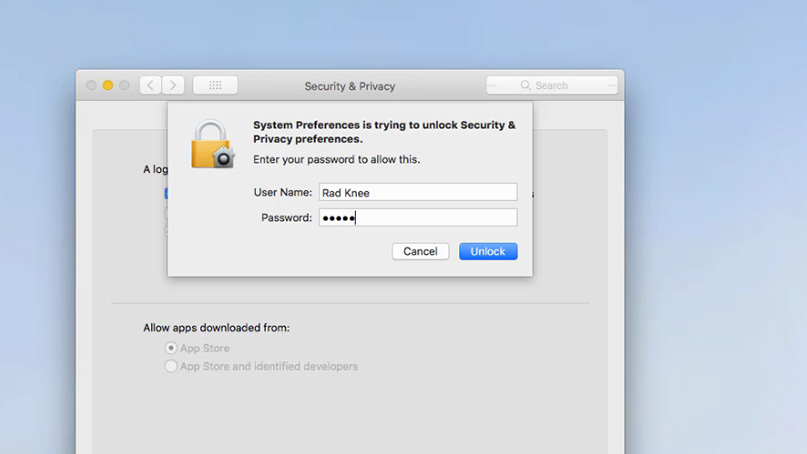
Step 5: 1. Select App Store and Identified developers. 2. Click the lock to prevent further changes. 3. Close
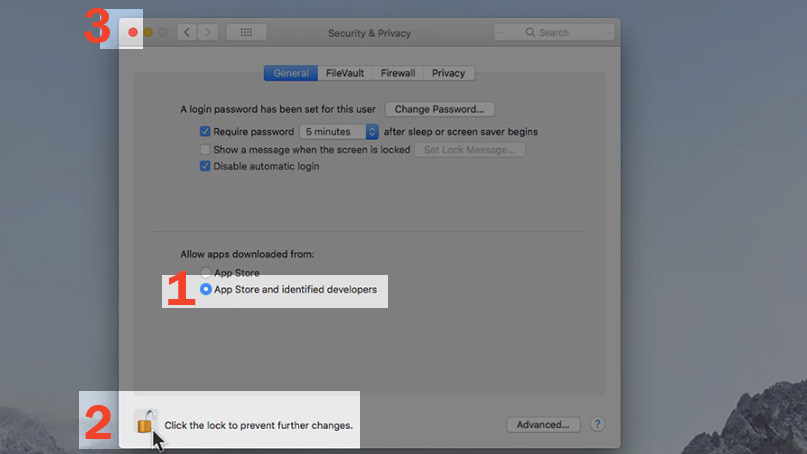
Step 6: Open the Safari browser
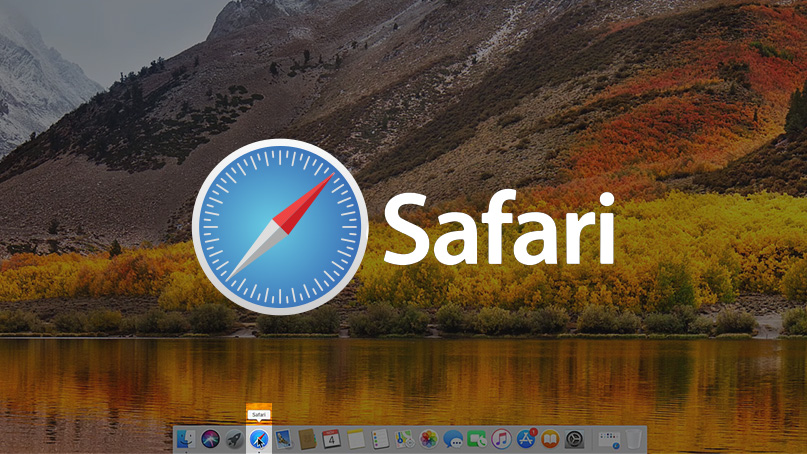
Step 7. In the URL, type in bit.ly/dlnoramac
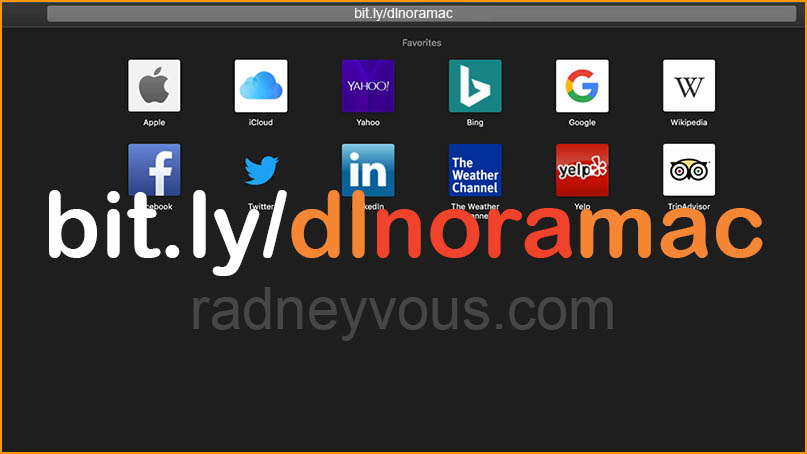
Step 8: One the upper-right part of the browser, click on the download button to show the download process bar and wait.
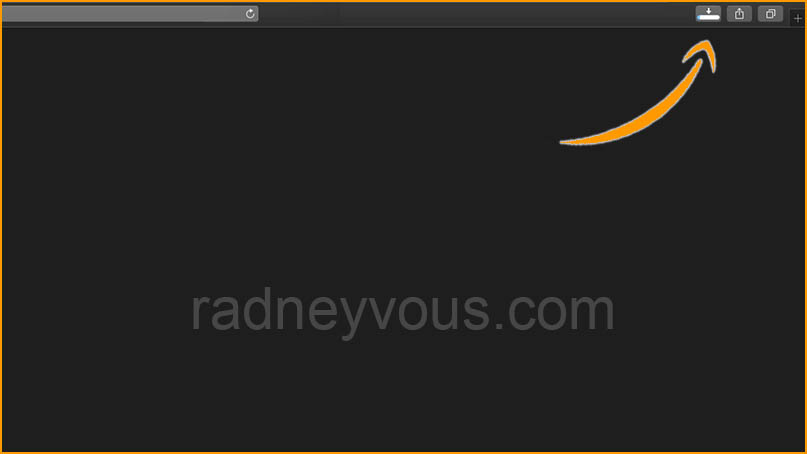
Step 9: Once done, right click on the file, and choose open.
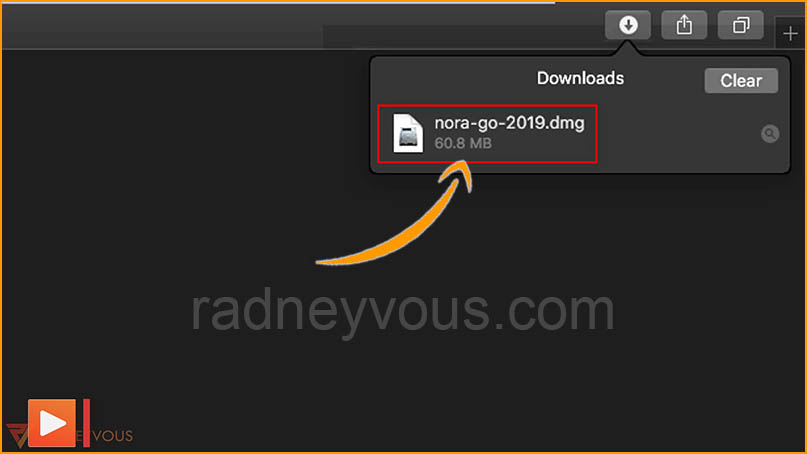
Step 10: Open Applications(see picture below)
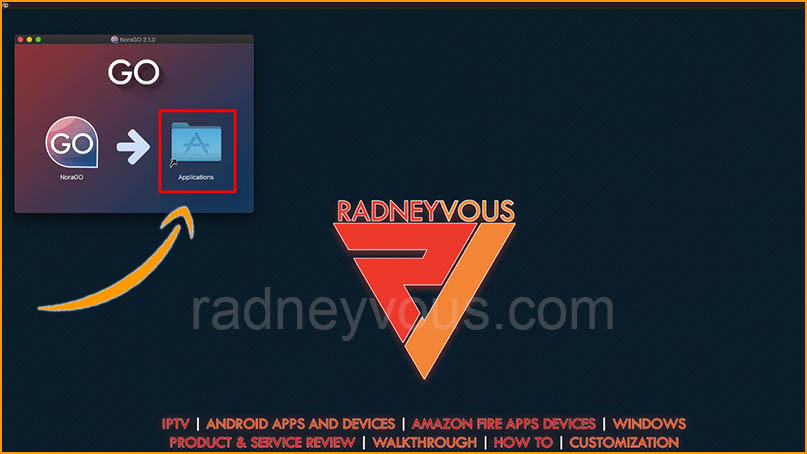
Step 11: Drag the NoraGo to the Application window.(see picture below), then close all windows
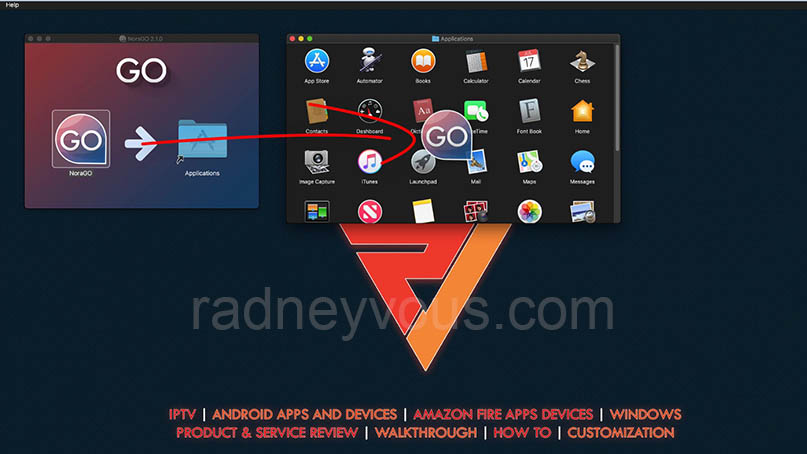
Step 12: Open Launchpad
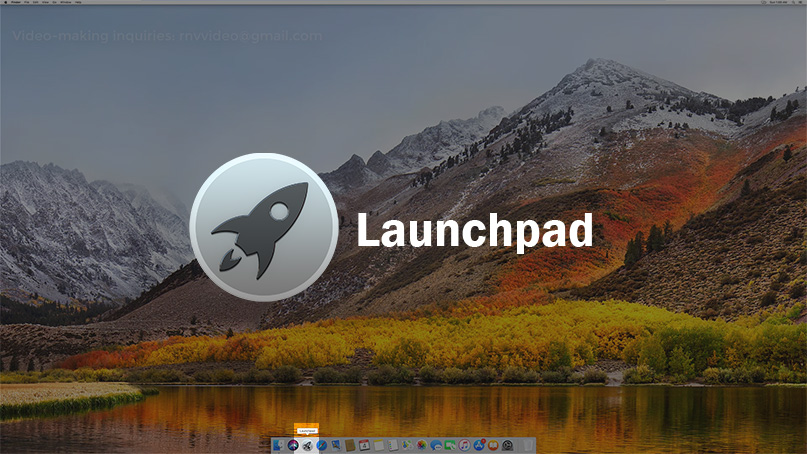
Step 13: 1. You can now open the app
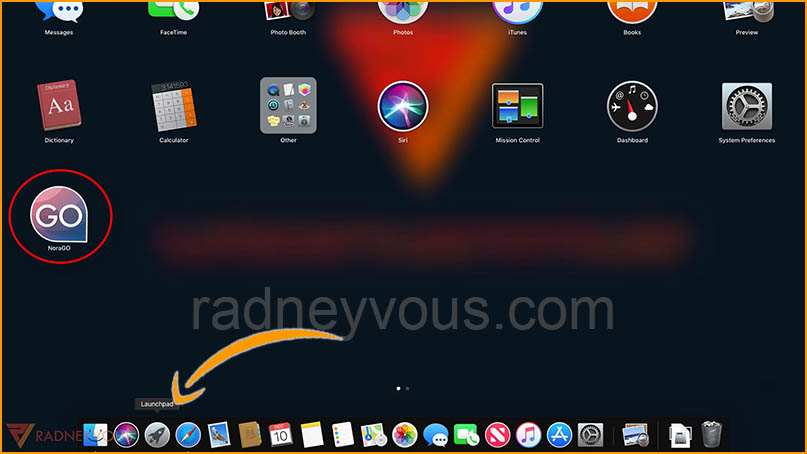
Step 14: Click OK
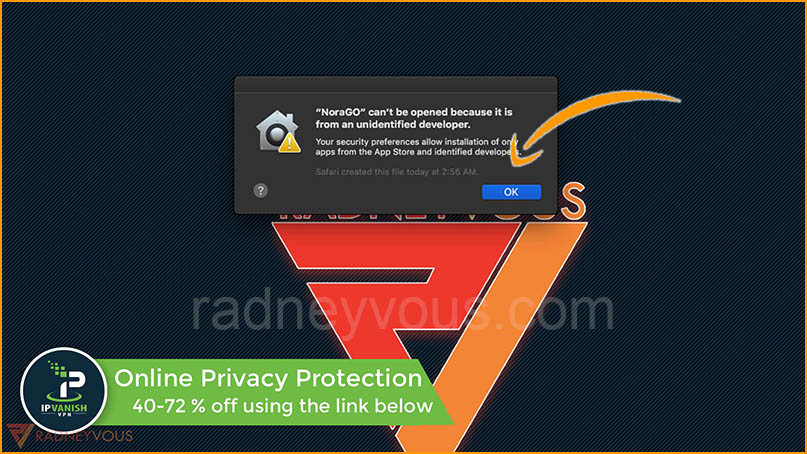
Activation
You need codes to activate the app. Hit the button below and get your own codes for FREE. Proceed to next steps below if you already have codes.
They will send your codes on your registed email straight to your INBOX. Sometimes, it maybe on your SPAM or JUNK folder.
[su_spoiler title=”Show sample email looks like” open=”no” style=”fancy” icon=”plus-circle” anchor=”” class=””]Pay attention to encircled codes. Those are the info you need to activate the app depending on your device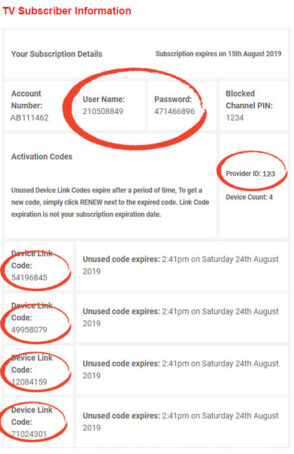
Info above do NOT exist. And are different from what you will receive.[/su_spoiler]
Step 1: After you get your codes, apply them on the designated fields. Provider ID or Identifier typically is a 3-digit code(depending on service providers). While Username & Password are 9-digit codes.(see spoiler above)
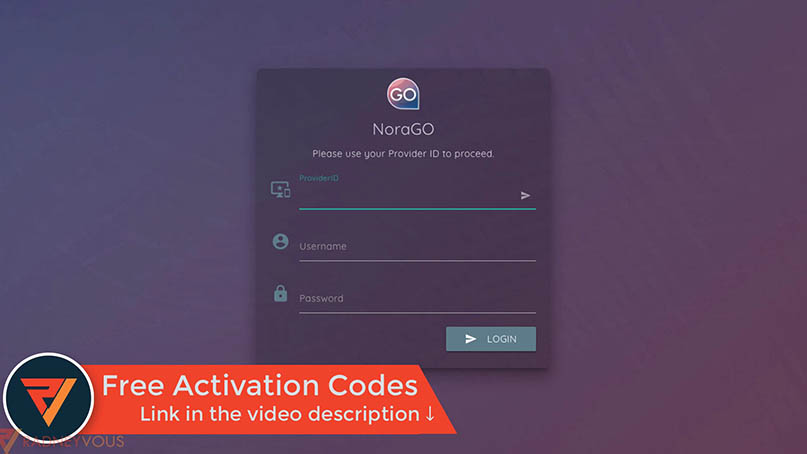
Step 2: Tap on Login to activate and screen below will show up next.
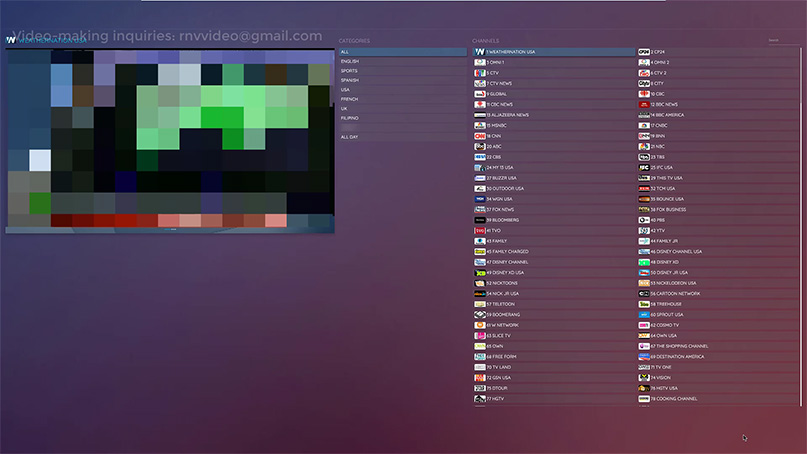
Important Note: You’re done. Since this is a free trial, if you want to continue your subscription be sure to renew your free trial subscription before it expires so you don’t have to re-type codes and refresh your device.