How to install Nora Go on Windows Computer
Today, I will show you how to install the Nora Go Streaming app on Windows(Desktop & Laptop)
Note: The NoraGo app is an application that requires a subscription from your service provider to view their contents. The NoraGo app does not have any content such as live channels, movies or radios. Setplex is the software development entity that has developed the NoraGo app which is built to be a media player for providers to offer their content to their end users.
Don’t have codes yet? The button below will direct you to the Nora Go Code Portal to generate your own code.
Step 1: Start by opening your browser and I suggest Chrome. Then in the URL type in bit.ly/dlnorawin
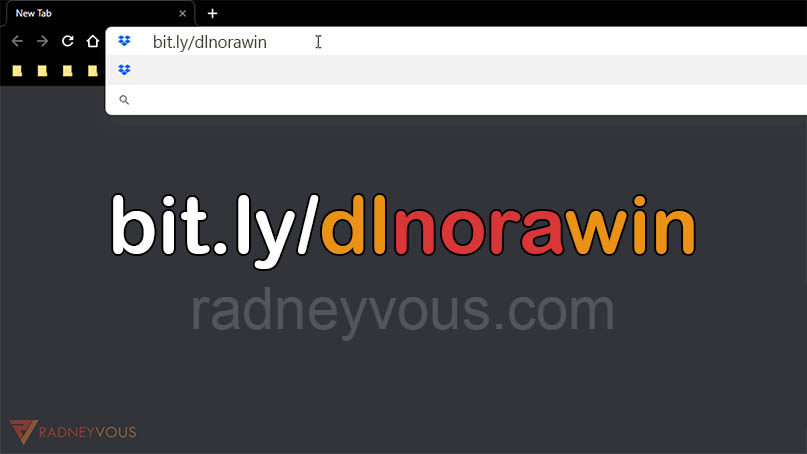
Step 2: It should download the app automatically as shown in the picture below. But if not just hit the DOWNLOAD button to manually download the app.
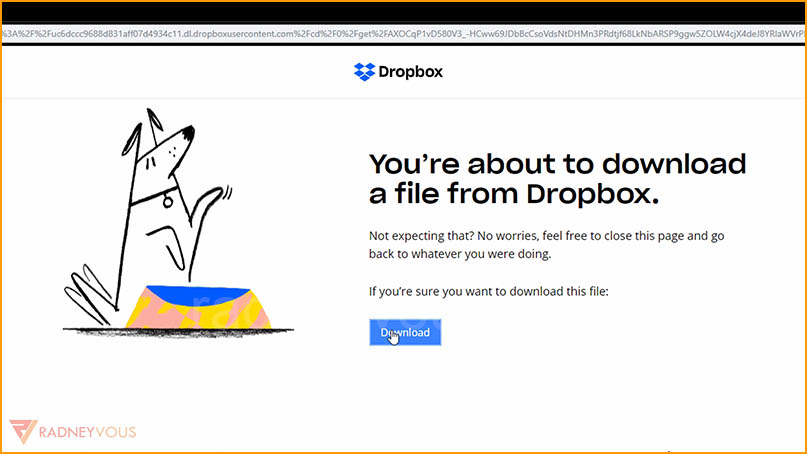
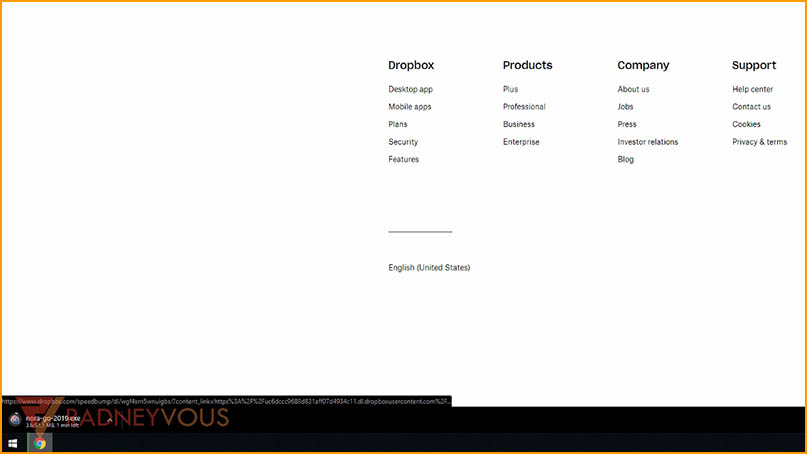
Step 3: Once done, click on the file to install.
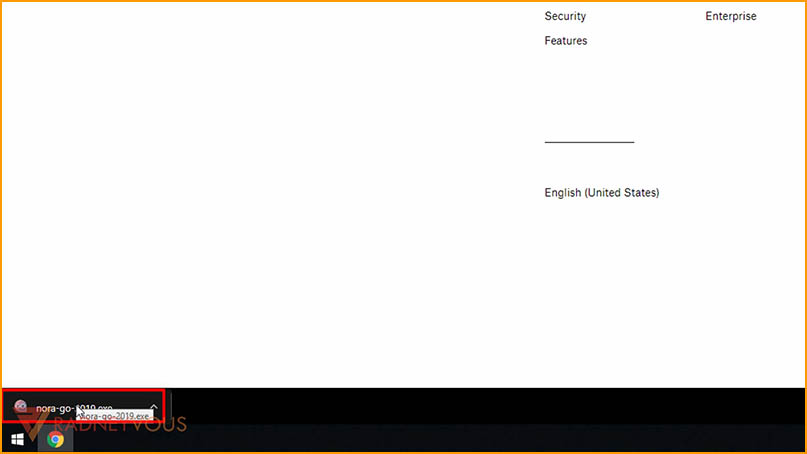
Step 4: If this windows(see picture below) will show up, click on More info
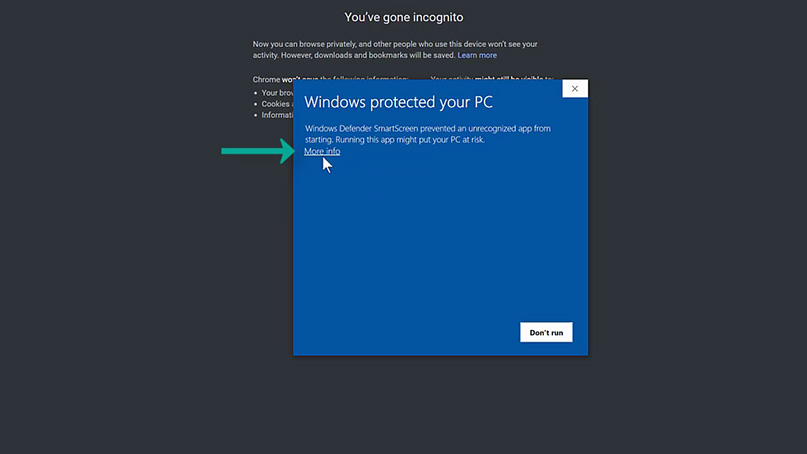
Step 5: Then choose Run anyway.
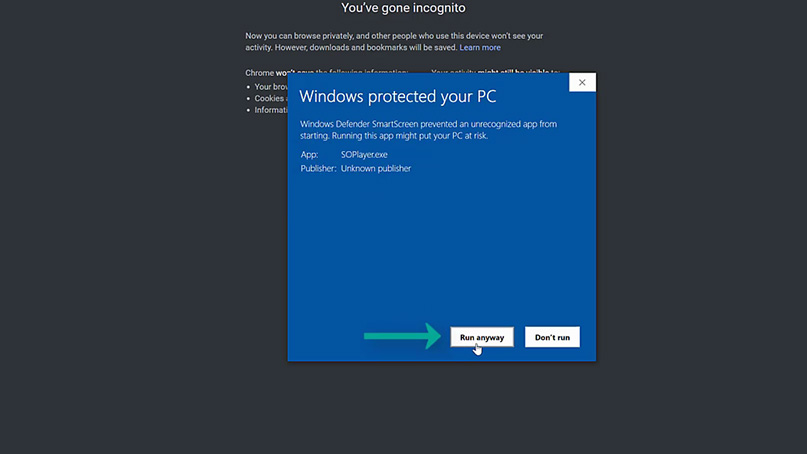
Step 6: Installing, please wait.
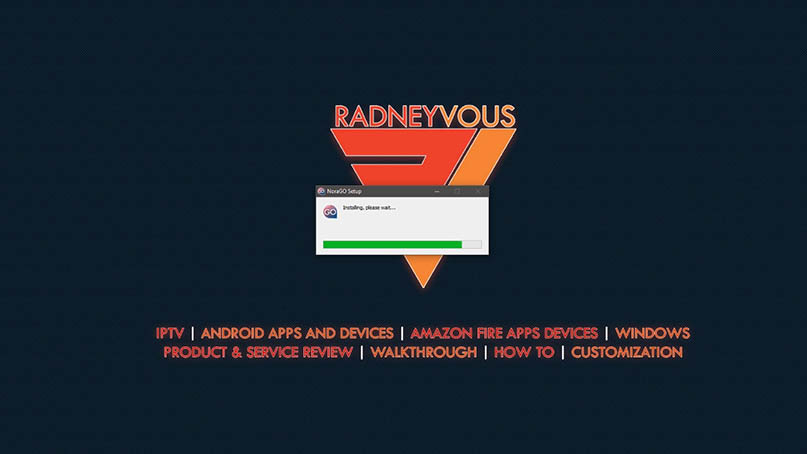
Step 7. You can now activate the app. But before that. Let’s add it to the Start Menu first for ease-of-access. So close first.
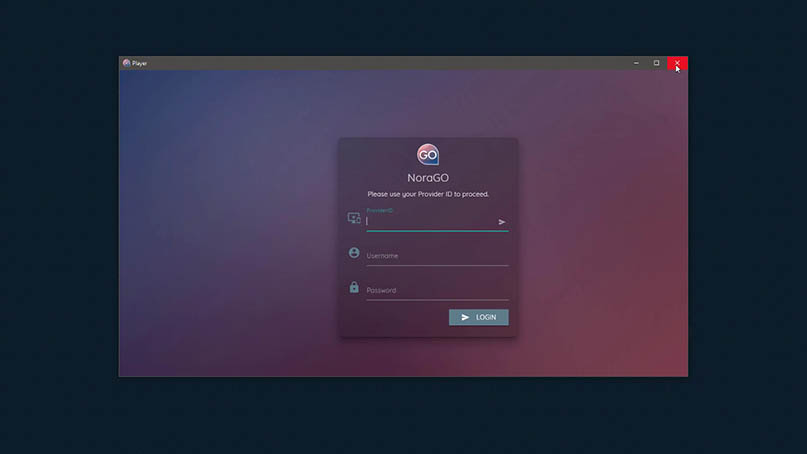
Step 8: Open the Start Menu or click the Windows button and type in soplayer.
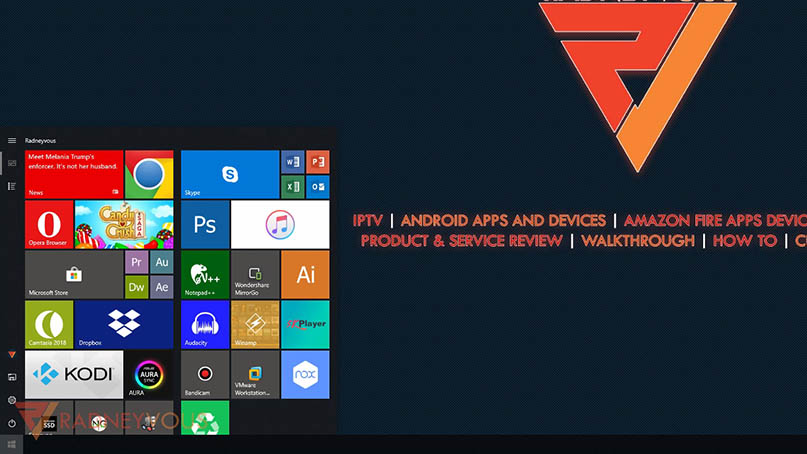
Step 9: In the search result look for the app(see picture below)

Step 10: Right click on it and choose Pin to Start.
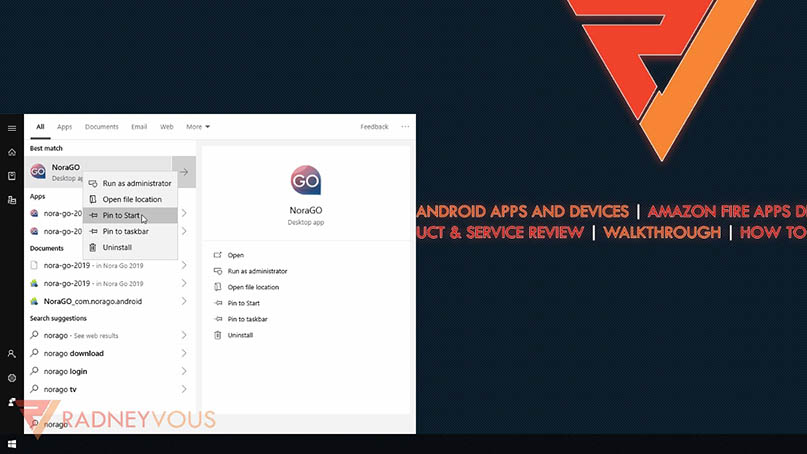
Step 11: Close the Start menu and open again and you should see the NoraGo app on the menu(see picture below). We can now open the app.
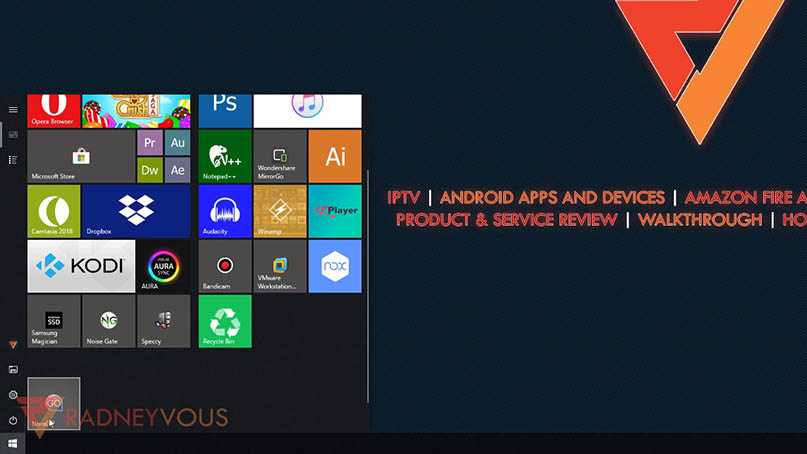
Activation
You need codes to activate the app. Hit the button below and get your own codes for FREE. Proceed to next steps below if you already have codes.
They will send your codes on your registed email straight to your INBOX. Sometimes, it maybe on your SPAM or JUNK folder.
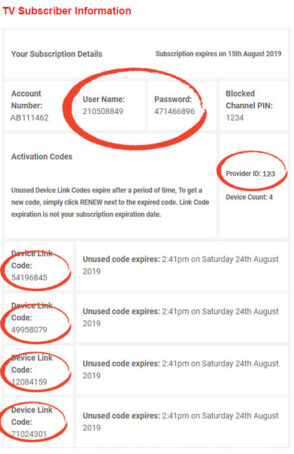 Info above do NOT exist. And are different from what you will receive.[/su_spoiler]
Info above do NOT exist. And are different from what you will receive.[/su_spoiler] Step 1: After you get your codes, apply them on the designated fields. Provider ID or Identifier typically is a 3-digit code(depending on service providers). While Username & Password are 9-digit codes.(see spoiler above)
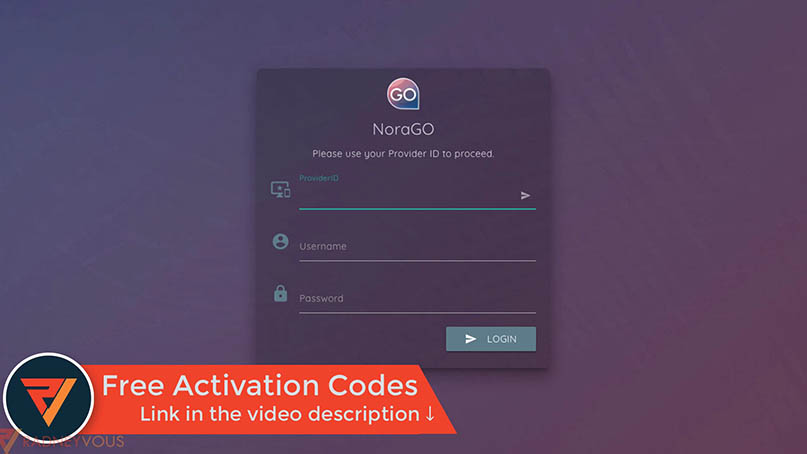
Step 2: Tap on Login to activate and screen below will show up next.
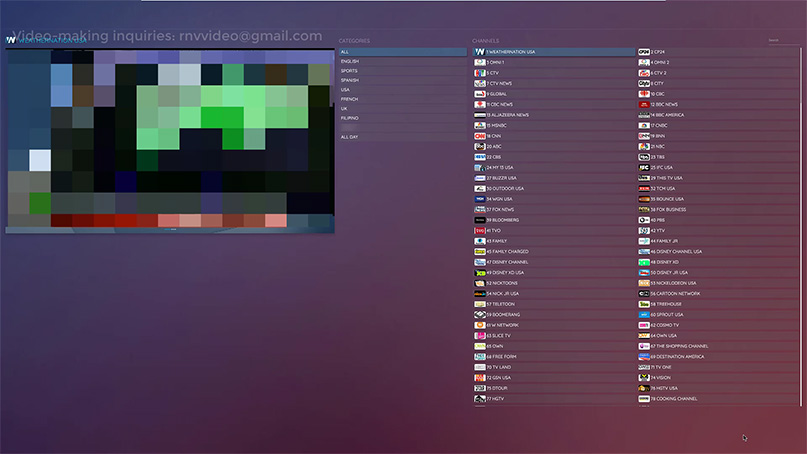
Important Note: You’re done. Since this is a free trial, if you want to continue your subscription be sure to renew your free trial subscription before it expires so you don’t have to re-type codes and refresh your device.