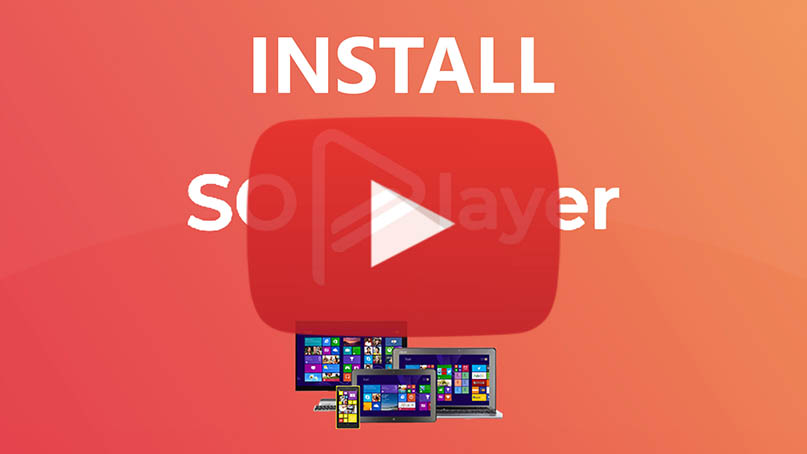How to install SO Player on Windows Computer
Today, I will show you how to install the SO Player Streaming app on Windows Computer(Desktop & Laptop)
Note: SO Player is an IPTV app to stream media content. Don’t get confused it with those general IPTV services because it does not have contents like live channels, TV shows, and movies. It is just a media player that serve as media content library to the end users. It works similarly like Nora Go. Although there are providers that will not work on Nora Go or vice versa.
Don’t have codes yet? The button below will direct you to SO Player Code Portal to generate your own code.
Step 1: Start by opening your browser and I suggest Chrome. Then in the URL type in bit.ly/winsoplay
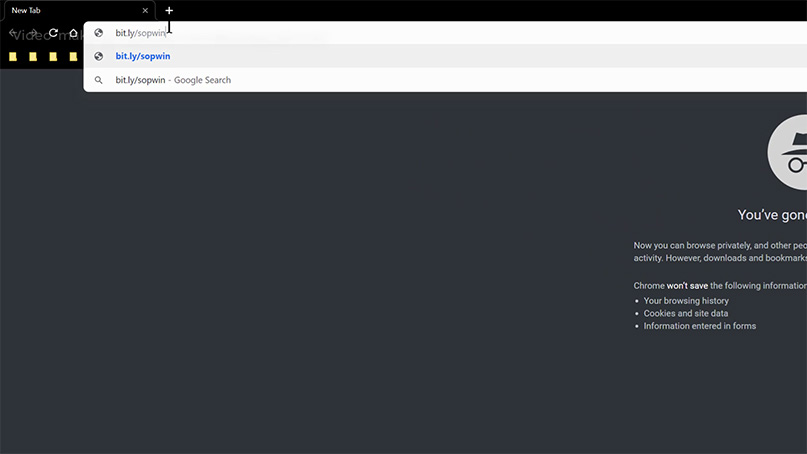
Step 2: It should download the app automatically as shown in the picture below. But if not just hit the DOWNLOAD button to manually download the app.
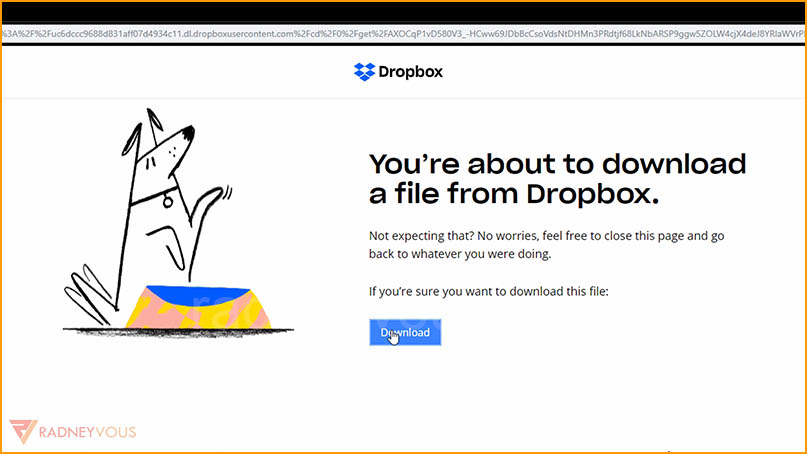
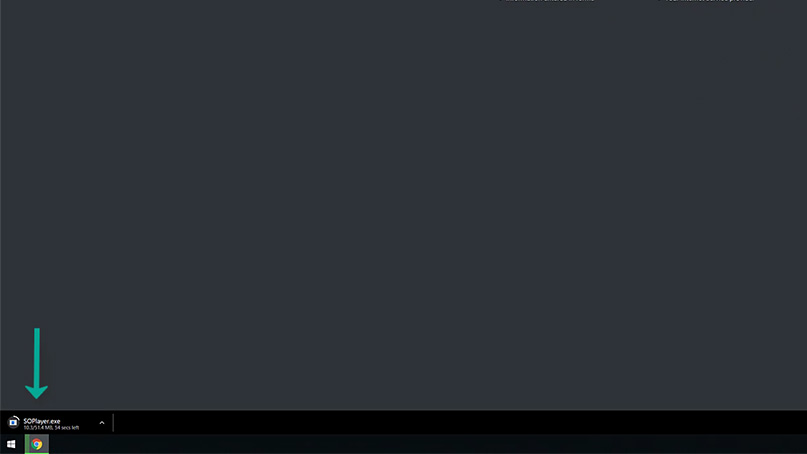
Step 3: Once done, click on the file to install.
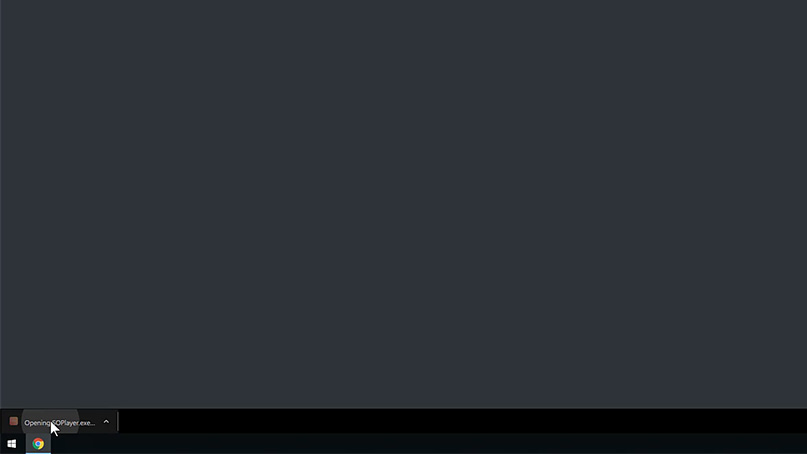
Step 4: If this windows(see picture below) will show up, click on More info
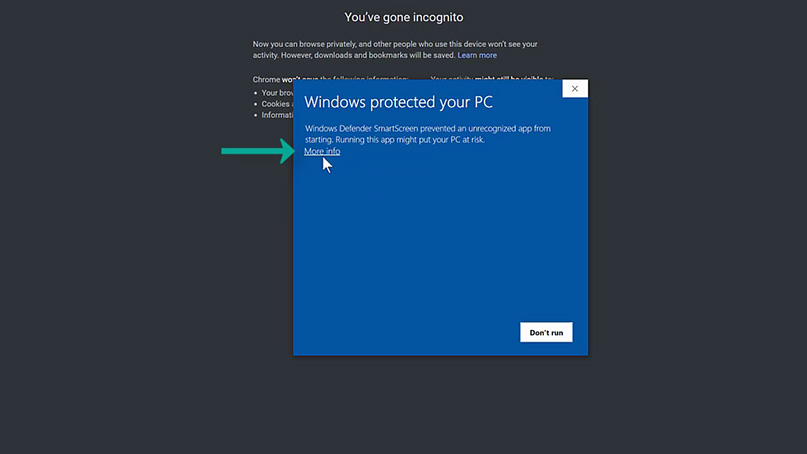
Step 5: 1. Then choose Run anyway.
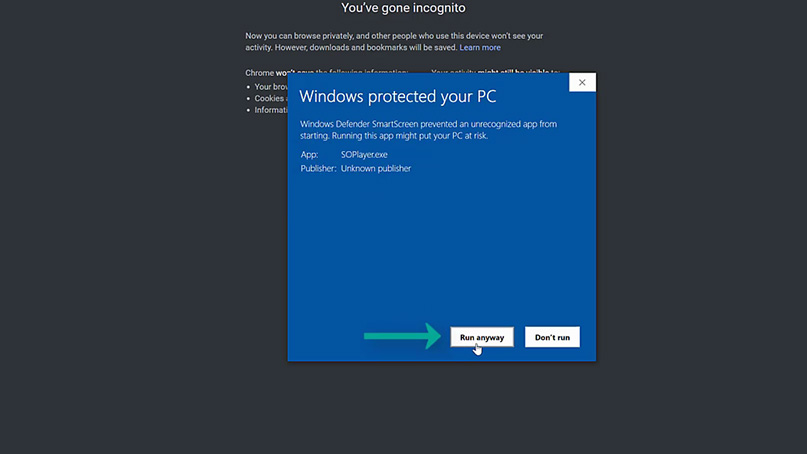
Step 6: Installing, please wait.
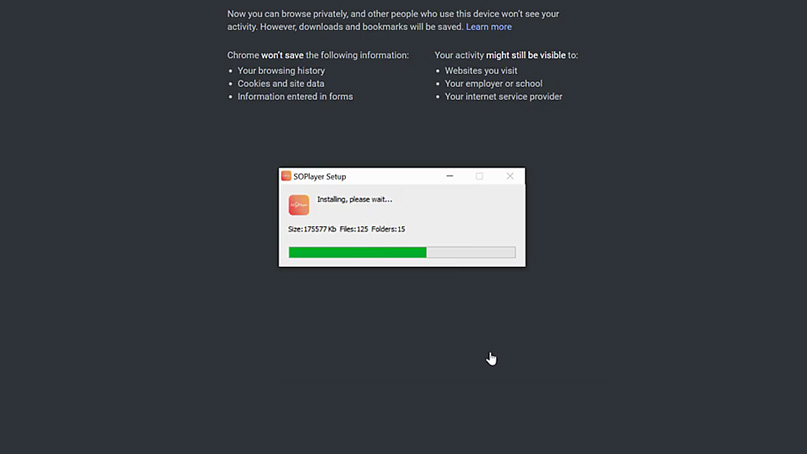
Step 7. You can now activate the app. But before that. Let’s add it to the Start Menu first for ease-of-access. So close first.
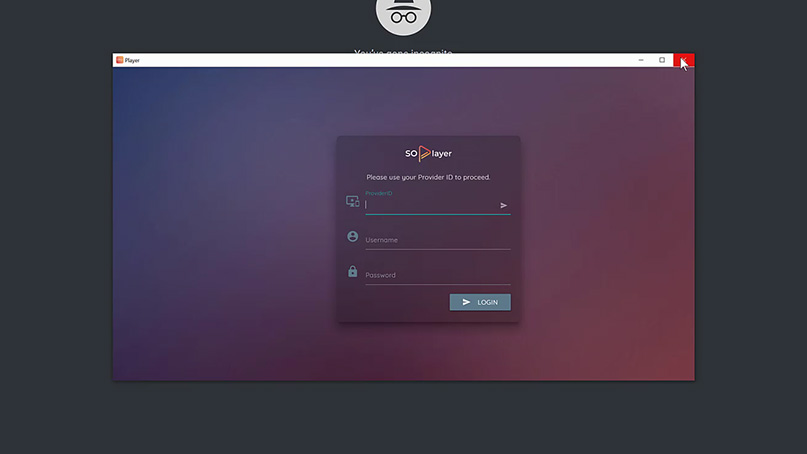
Step 8: Open the Start Menu or click the Windows button and type in soplayer.
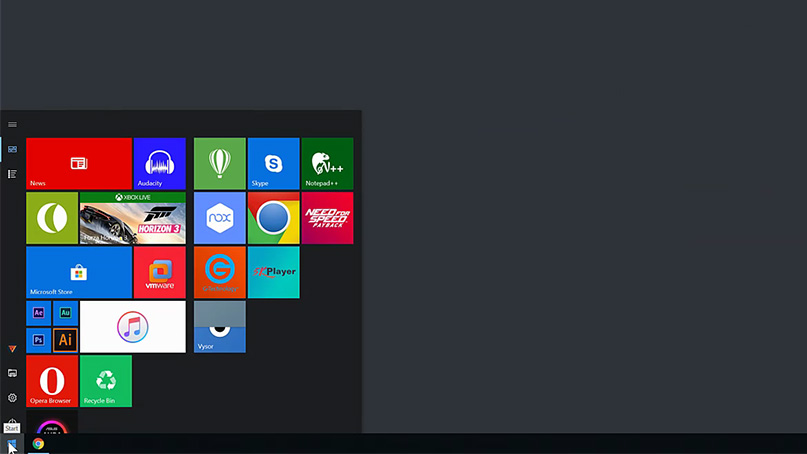
Step 9: In the search result look for the app(see picture below)
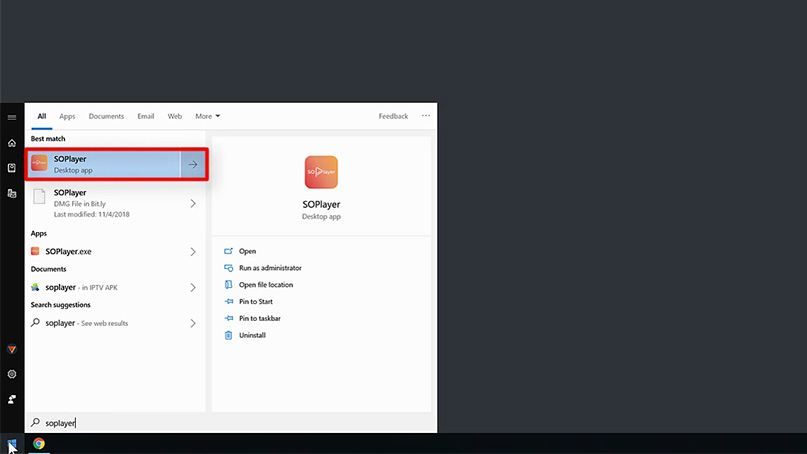
Step 10: Right click on it and choose Pin to Start.
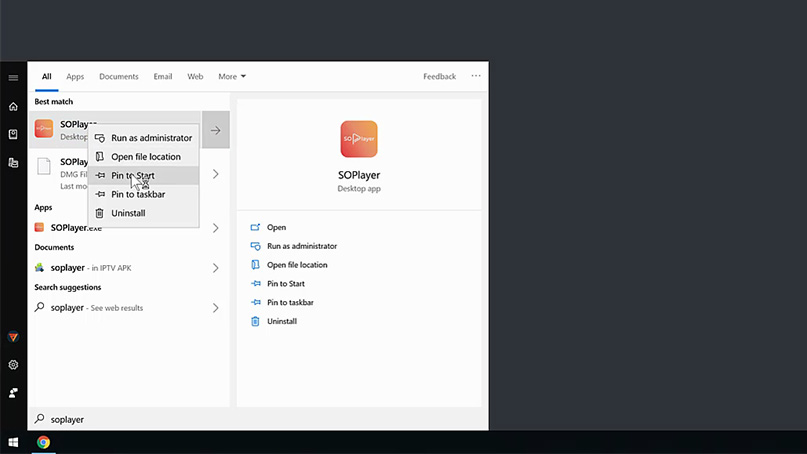
Step 11: Close the Start menu and open again and you should see the SoPlayer app on the menu(see picture below). We can now open the app.
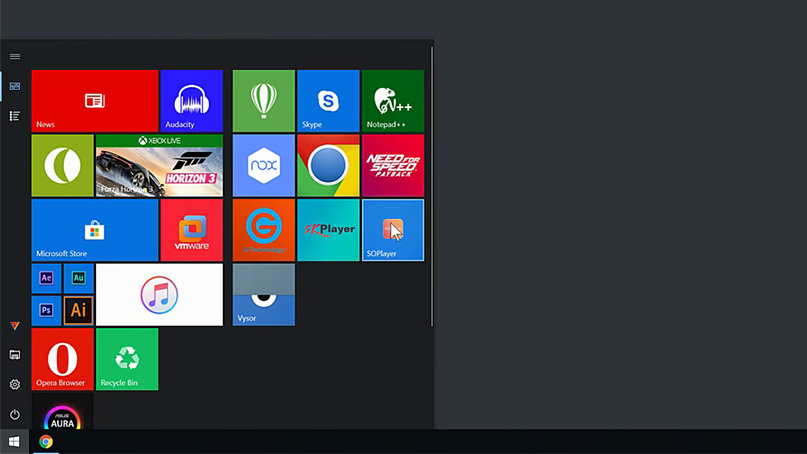
Activation
You need codes to activate the app. Hit the button below and get your own codes for FREE. Proceed to next steps below if you already have codes.
They will send your codes on your registed email straight to your INBOX. Sometimes, it maybe on your SPAM or JUNK folder.
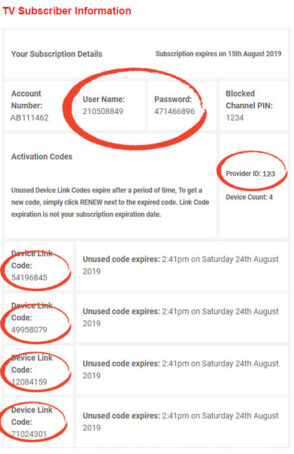 Info above do NOT exist. And are different from what you will receive.[/su_spoiler]
Info above do NOT exist. And are different from what you will receive.[/su_spoiler] Step 1: After you get your codes, apply them on the designated fields. Provider ID or Identifier typically is a 3-digit code(depending on service providers). While Username & Password are 9-digit codes.(see spoiler above)
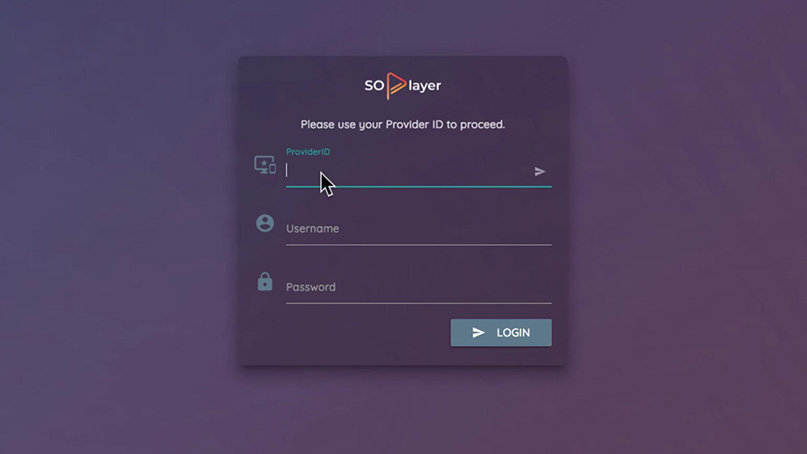
Step 2: Tap on Login to activate and screen below will show up next.
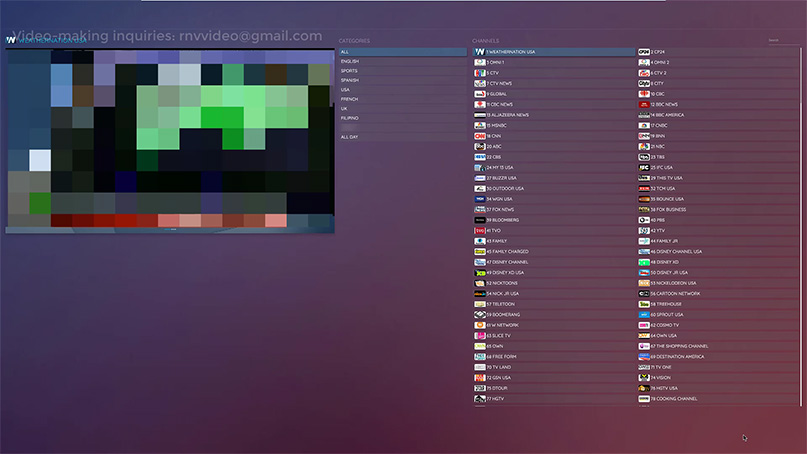
Important Note: You’re done. Since this is a free trial, if you want to continue your subscription be sure to renew your free trial subscription before it expires so you don’t have to re-type codes and refresh your device.