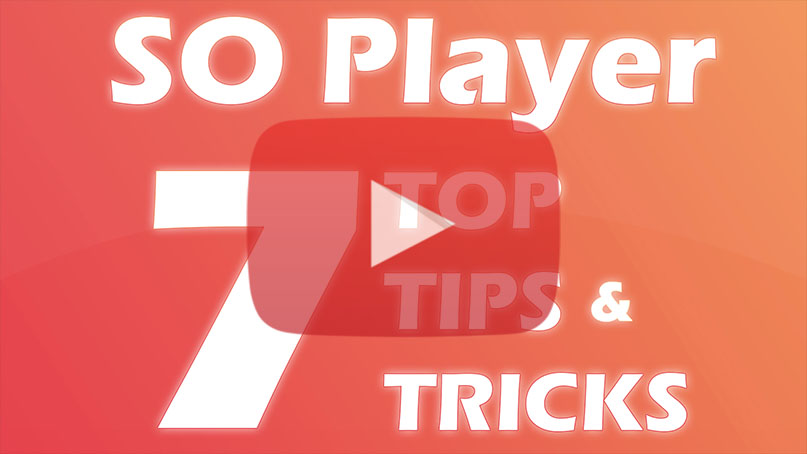SO Player Ultimate Guide
Welcome to SO Player Ultimate guide. Today, I will show you everything you need to know about the app. I will divide them into several section. See the list below:
This guide will save you a lot of time and headache. By the end of this post, you will learn all the things you need to know about the app. Always go back to this post if you miss anything or you need help. You may contact us as well by heading to Contact and fill in the Contact Us form.
About
SO Player is an IPTV app to stream media content. Don’t get confused it with those general IPTV services because it does not have contents like live channels, TV shows, and movies. It is just a media player that serve as media content library to the end users. It works similarly like Nora Go. Although there are providers that will not work on Nora Go or vice versa.
You need activation codes to activate and use the app. That being said, contents will depend between providers. You can always check for codes in the SO Player Code Portal for my recommendations.
Activation
After you install the app, you need codes to activate the app in order for you to gain full access of the app. Click the button below and find out how and where you can get your activation code for FREE.
Errors and Fixes
Below are the list of common errors about the app and how to fix them.
Note: There are issues which need to be addressed by customer support such as: account issue, device removal, ip lock, etc. Contact support for further assistance(contact info varies between different providers).
[su_spoiler title=”Bad Credentials.” open=”no” style=”fancy” icon=”plus” anchor=”” class=””]
Bad Credentials is a default error because you are not currently logged into your device. If you used another and activate codes from an old service before, and it keeps on getting this message, contact support and give them the MAC Address or SERIAL number on your screen. They will try to clear your device so you can re-type codes.
[/su_spoiler]
[su_spoiler title=”Device has No Subscriber Assigned” open=”no” style=”fancy” icon=”plus” anchor=”” class=””]
You have to activate the app. You need code to do so. Get your free codes here. But if you are trying to activate the app and it keeps on giving you this message, simply go into the Info Tab on your device and find the Device ID (Identifier), hand it over to support and ask for device removal. You might use the app before from other service.
[/su_spoiler]
[su_spoiler title=”Device Type Not Allowed?” open=”no” style=”fancy” icon=”plus” anchor=”” class=””]
You definitely use the app before from other service. Copy the Mac Address and/or the Serial number on your screen and hand it over to support. They will try to refresh the device on their end.
[/su_spoiler]
[su_spoiler title=”EC 10: No subscriber assigned.” open=”no” style=”fancy” icon=”plus” anchor=”” class=””]
You have to activate the app. You need code to do so. Get your free codes here
[/su_spoiler]
[su_spoiler title=”EC 11: Account has expired.” open=”no” style=”fancy” icon=”plus” anchor=”” class=””]
Contact support, give them the account number showing on the same screen and ask for device removal. Then type in your new code again.
[/su_spoiler]
[su_spoiler title=”EC 50: Unable to Authenticate with no allowed IP address?” open=”no” style=”fancy” icon=”plus” anchor=”” class=””]
Watch this short video.
[/su_spoiler]
[su_spoiler title=” EPG Showing the Wrong Day.” open=”no” style=”fancy” icon=”plus” anchor=”” class=””]
Just like a computer your devices need to be reset from time to time. We recommend you reset your devices by unplugging your device and plugging it back in to let your device go through a full system reboot.
[/su_spoiler]
[su_spoiler title=”No Sound/Voices are off” open=”no” style=”fancy” icon=”plus” anchor=”” class=””]
There can be a couple of reasons this is happening:
Fire Stick: Simply reset your device. Unplug your device and plug it back in to let your device go through a full system reboot.
Apple Devices: Turn on your volume from the silent position. If that doesn’t fix it, flip it off and then back off. Sometimes you may need to do a full system upgrade an your Apple device as well.
Smart TV’s: Your Smart TV’s processing system may not be compatible with our Media Player.
[/su_spoiler]
[su_spoiler title=”No Video Input.” open=”no” style=”fancy” icon=”plus” anchor=”” class=””]
You will receive this error if your device is not properly receiving an internet signal. You may need to simply reset the channel by clicking the Select button or by going to another channel and then selecting your channel again. Also, you may need to completely reset your internet modem. If you think you have enough internet speed and it keeps on giving you the same message, contact support and report the channel.
[/su_spoiler]
[su_spoiler title=”Reach Maxinum Count of Device.” open=”no” style=”fancy” icon=”plus” anchor=”” class=””]
This means you have reached the max number of devices for your account. Most services will allow up to 4 device only. If you need to remove one of the devices, simply go into the Info Tab on your device and find the Device ID (Identifier), hand it over to support and ask for device removal.
[/su_spoiler]
F.A.Q.s
Below are commonly asked questions about the app
[su_spoiler title=”Can I Use Any Device For This App?” open=”no” style=”fancy” icon=”plus” anchor=”” class=””]
SO Player is compatible with all devices other than Roku, Xbox, Playstation, M3U, some Smart TV’s and Chromecast.
[/su_spoiler]
[su_spoiler title=”Can I Use A VPN?” open=”no” style=”fancy” icon=”plus” anchor=”” class=””]
It’s not recommended, but yes you can use a VPN but you need to make sure that ALL devices read the SAME IP Address. If ANY of your devices read a different IP Address from each other, you will get error EC 50. DO NOT use a roaming VPN. You can use an IP Address from anywhere in the world, but again, all devices need to read the same IP Address.
*Sharing codes or moving devices from your home will result in locking you out of our system as well. You can have one device outside your IP Address at a time and that is a Smart Phone, Tablet or an iPad.
[/su_spoiler]
[su_spoiler title=”How can I get activation codes?” open=”no” style=”fancy” icon=”plus” anchor=”” class=””]
Get your free codes here.
[/su_spoiler]
[su_spoiler title=”How do I use my Login Credentials?” open=”no” style=”fancy” icon=”plus” anchor=”” class=””]
ACCOUNT NUMBER: Always provide your account number when contacting Customer Service.
USERNAME AND PASSWORD: These numbers are used to login to your devices. These numbers will never change and will ALWAYS be the same to login to your devices. Some devices do not allow you to use a Username and Password so you will have to use a Device Link Code which is also known as a Pin Code.
DEVICE LINK CODES (PIN CODES): These codes are also identified as Pin Codes for logging in to your devices for the first time. You will receive 4 Device Link Codes when you first register. Each Device Link Code can only be used once and once they are used they can never be used again. These codes will expire after 10 days if they are not used and will require to be renewed before using if they are expired. You can login to your account to Renew and retrieve your codes at anytime.
PROVIDER ID: Please check What is the Provider ID or Identifier section
BLOCKED CHANNEL PIN: This Pin Number will always default as 1234. Customer Service can change this Pin Number for you based on request. Some devices will ask you to put in 5 numbers but you will only need to put in the 4 numbers for your Pin Number.
[/su_spoiler]
[su_spoiler title=”How to Access Local Channels?” open=”no” style=”fancy” icon=”plus” anchor=”” class=””]
Watch this short video.
[/su_spoiler]
[su_spoiler title=”What Is The Difference Between Username And Password And Device Link Codes (Pin Codes)?” open=”no” style=”fancy” icon=”plus” anchor=”” class=””]
They are two completely separate ways to login. Your Username and Password will always be the same login numbers and will always be attached to your account. Device Link Codes (Pin Codes) are only used once to login and they can never be used again. They do expire after 10 days if they are not being used and will need to be renewed by logging into your account and hitting the Renew button.
[/su_spoiler]
[su_spoiler title=”What is the Provider ID or Identifier?” open=”no” style=”fancy” icon=”plus” anchor=”” class=””]
It depends on your service provider. Provider ID or Providentifier, typically is a 3-digit code needed to activate the app along with USERNAME/PASSWORD or DEVICE LINK CODE. They will send it to your email right after you make a purchase at least for free trial. Below is a sample of the email where you can see the Provider ID under Subscriber Information. This Provider ID is just a sample. You will get a different code from your provider.
This Provider ID is just a sample. You will get a different code from your provider.
[/su_spoiler]